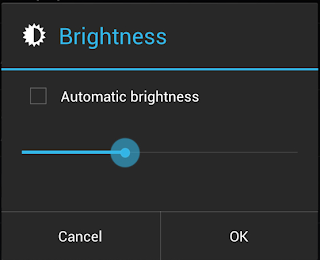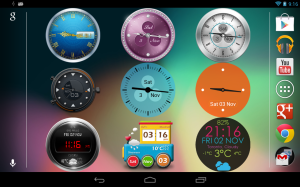A couple of weeks back, we released Battery Stats Plus on XDA Developer forums and received a lot of positive feedbacks. Today, we release "Battery Statistic on Android-powered Device Report" thank to our beloved users who help us to achieve our dream - making a most complete battery-related database for Android devices and applications.Enjoying advantages of Android smartphone including interactive games, cloud-based applications, many device owners scare of battery lifetime. It runs out rapidly after a couple of hours playing games. However, for some reason, no game is played and battery drains rapidly. It's properly because device's mal-configuration or background applications thank to Android parallelism.
In this report, we show top 15 battery friendly devices and top 15 battery killer devices based on average battery lifetime, and distribution of battery lifetime. Data is reported by users using Battery Stats Plus over 263 Android-based models and 1812 battery statistic reports during last three weeks. A device may report more than once, but it should wait for at least one day for the next report. In this report, we aggregated only models which had at least 3 reports for top devices. The average battery lifetime is 21.6 hours.

|
| Top 15 battery friendly devices. Statistic on 263 Android-powered devices and 1812 battery usage reports |
 .
. > Label settings > Sync messages.
> Label settings > Sync messages.